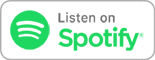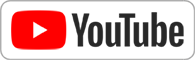Apr 17th 2013
Know How... 40
Overclocking 101
Get more performance out of your PC. Ryan Shrout joins us on how you can overclock your computer.
Ryan Shrout comes by show us how to make overclocking happen.
What is overclocking?
Overclocking is taking a processor (or a number of other devices) and running it above specified clock rates for increased performance.
In the old days, you'd have to do this via physical switches on the motherboard. These days, you can do it via software. Practically speaking, overclocking a CPU will allow you to get some more performance for things like video editing, video encoding or transcoding and development work.
Hardware
For our demo, we used the Asus P8Z77-V motherboard, but you can pretty much overclock on any motherboard from Asus or MSI.
You can overclock any Ivy Bridge processor, but Ryan says it's easier with the K-Series (like the 3770K or the 3570K) since these processors are unlocked.
Software
We're using Asus's Turbo V EVO software that comes with the motherboard we chose. It's also available as a free download (click the + next to Utilities) at Asus.
If you want to get extra performance out of your processor, you don't need to mess with each and every setting available in Turbo V EVO.
What to mess with
The main things you should take a look at are "BCLCK Frequency," (Base Clock Frequency) which is mixed with a multiplier known as the CPU multiplier. You'll want to adjust the ratio under the CPU Ratio section of the software by moving a slider. Increasing the ratio which change the frequency. If you increase the ratio too much, you could cause a system crash.
There are two ways to determine the best settings: You can do a search for the type of motherboard you have and dive into forums. Alternatively, you can experiment.
If you don't want to fiddle with that you can use the "Auto Tuning" feature of Turbo V EVO that allows the software to handle the process for you, but it might not give you the same performance you'd get by experimenting.
The software will let you save profiles, so you can test out different settings and switch easily.
For our setup, Ryan set the BCLK Frequency to 103.0, the CPU Voltage to 1.290 and the ratio to 44.0. Ryan suggests not increasing the voltage until you see instability.
Stress testing
We used the System Stability test in AIDA64 to test out our settings. It's safer to test things this way than just running your system only to find out something goes wrong during a mission critical event.
Connect with us!
Download or subscribe to this show at https://twit.tv/shows/know-how.
Contribute to our show! Send us an email at knowhow@twit.tv
Thanks to CacheFly for the bandwidth for this show.