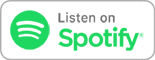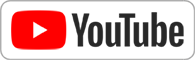Is it time for you to up your network game? If so, THIS is the episode for you! Padre and Jason Howell take a look at some of the basic features of a Synology Network Attached Storage box in the first of several episodes about expanding your networking horizons. Learn how to automatically backup all the data on ALL the computers in your network, then learn about creating your own cloud, away from prying eyes. It's all coming up... on "Know How"!
-- Alex Gomez
"Hello Twit Community,
Just had a very basic question on the best way to keep a small office connected. I currently have 3 computers and a Western Digital MyBook network drive. I can't seem to find something to backup that network drive on a fixed regular basis. Any suggestions ? "
A few thoughts:
1. Western Digital MyBook Network Drives are HORRIBLE. (Slow, unreliable)
2. You want a solution that can be EXPANDED
* Dual Core 2.13Ghz XPU
* 1GB DDR3 Memory
* 2 x Gigabit Ethernet
* 2 x USB 3.0 Ports
* 1 x USB 2.0 port (Front)
* 1 x eSATA Port
~$550
What does this give you?
* A FAST NAS storage device
* Multiple add-on ports (2 x USB 3.0 and 1 x eSATA port)
* Hot-Swap capability (So you don't have down-time even if you need to swap a drive)
* SUPER expandability of features
Let's setup the hardware:
1. Install the drives into the NAS (Allow the NAS to build the RAID)
2. Connect the External Seagate drive into one of the USB 3.0 ports
3. Connect one of the Gigabit Ethernet ports into your switch
Here's what we need to do to setup an automatic backup
1. Create a share (or shares) for your users
* Control Panel > Shared Folder
* Create (Encrypt if you'd like)
2. Create a user account for each user
* Control Panel > User
** Do this for each user UNLESS you just want one big shared folder for each user.
** You can also set permissions for each folder so that users have access only to those folders they SHOULD have access to.
Now that you're using the Synology NAS for your files... we have one NEAT backup point!
1. Install "Synology Hyper Backup"
2. Run Hyper Backup and choose the Following:
* Backup Destination = "Local Folders & USB" -- NEXT
* Shared Folder > usbshare1 -- NEXT
* Select the folders you want to backup -- NEXT
* Skip Applications -- NEXT
* Set your schedule -- NEXT
* Enable Backup rotation IF YOU WANT (Will use more space) -- Apply
-- Rick Rangel
"I have perhaps an easy question. I'm thinking of moving to a mesh network but the ones I've looked at only have one or two LAN ports but I need 3 and 4 would be nice in case I need another in the future. So here's the big question...
If I have a router with one LAN, can I simply hook that up to a 4-5 port switch? If so, how does the addressing work? Will the router take care of that? And for static local IPs ad well?
Thanks."
Ok... let's talk about how switching works:
ARP: Address Resolution Protocol
* ARP maps a network address to a physical address
-- For example, "192.168.1.77" isn't actually the name of an adapter on your network, even though it may have been assigned that address
-- That adapter actually has a PHYSICAL address (in this case, an Ethernet address (MAC))
-- The switch is responsible for knowing which network name is attached to which physical address
Example:
** This is assuming that everything has JUST be turned on **
* Computer 1, with IP address 10.10.1.55, on Switch A wants to send a packet to a Computer 10, with IP address 10.10.1.100, on Switch C
* There is no entry for that IP address in the ARP table on Computer 1, so it sends a BROADCAST message on FF:FF:FF:FF:FF asking "Who is 10.10.1.100"?
* That broadcast hits switch A, which is then rebroadcasted to all connected devices
-- That includes being broadcast to Switch B, and Switch C, which then rebroadcast to all of THEIR connected devices
* Computer 10, connected to Switch C, hears the broadcast message and replies, "I am 10.10.1.100, and my MAC is 00:00:00:11:11:11"
* The message is heard by Switch C, which now knows that 00:00:00:11:11:11 is on Port 8
* The message is head by Switch A, which now knows that 00:00:00:11:11:11 is on Port 5
* The message is heard by Computer 1, which now knows that 10.10.1.100 is 00:00:00:11:11:11
This system works... but the problem is that EVERY device can hear the broadcast message, and devices can be configured to LIE!
Example:
* A device on Switch B might listen for the broadcast, "Who is 10.10.1.1" (The gateway) and then reply, "I am 10.10.1.1, and my MAC is 00:00:00:aa:aa:aa"
-- Now the device that was looking for the gateway will get all the traffic intended for the gateway.
-- So that device can listen in to all the traffic that device sends out to the Internet
* 4-Bay (48TB Maximum capacity - 12TB x 4)
* Quad-Core Intel J3355 Processor WITH an encryption engine
* Dual GigE ports (with support for aggregation and failover -- or dual-homing)
* Dual-Channel, on-the-fly encoding (Two simultaneous transcoding streams up to 4K)
* 2GB DDR3 Memory (expandable to 6B)
He once told me: "Those who 'get' life know that EVERYBODY, from a king to a pauper, will face judgement before Christ who laughs at their mistakes. The one question is if you'll be offended, or laugh back with a friend who knows how much you screwed up, but still loves you with all his heart."
PERFECT FOR
* Media Server
* Backup server
* Security Camera Server
* File Server (CIFS/AFP/NFS/FTP/SFTP)
Accessing your Synology NAS from anywhere in the world using QuickConnect
* In the past, accessing a network device required you to port-forward. While this wasn't difficult (we've done it on Know How), it DOES open a hole in your network firewalll which COULD potentially be exploited to do bad things WITHIN your network.
* Luckily, Synology built in a feature into their NAS Operating System called "Quick Connect"
* This uses the Synology servers to maintain OUTBOUND connects from your NAS, so you can access your NAS without having to poke a hole in your firewall.
1. Create an account on Synology.com
2. Add your Device
3. Synology QuickConnect
* Control Panel
* QuickConnect
* Enable QuickConnect
* Enter the Quick Connect ID you created when you registered your NAS
From any browser
Now Lets add CloudStation
1. Add Cloud Station Server
2. Install "DS Cloud" on your device
From Any Mobile Device
QuickConnect ID
Connect with us!
Thanks to CacheFly for the bandwidth for this show.